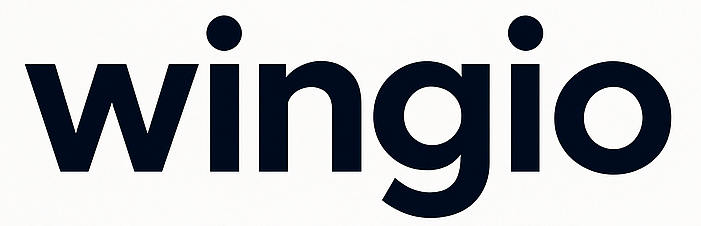User Guide ( Kids App )
When a user opens the Wingio app, they can:
1. View All Apps by Category
o Apps are shown in different categories for easy browsing.
2. View Installed Apps from Dashboard
o Tap the Play Store icon to see all apps installed through the parent dashboard.
3. Sync the App List
o Tap the Sync icon to refresh and update the app list on the device.
4. Search for Apps
First, tap the ➕ (plus) icon.
Then tap the Search icon to look for any app.
Kids can search for apps they want to install or uninstall.
And click on the download icon after searching for the app.
A request will be sent to the Parent Dashboard for approval.
5. Request to Update Screen Time Limit
Kids can select the apps for which they want to update the screen time limit.
Tap on the time next to the app.
Enter the new time limit, extend, and send a request to the Parent Dashboard for approval.
6. Request to Delete an App
Tap the bin (🗑️) icon next to any installed app.
A request will be sent to the Parent Dashboard for app deletion approval.
7. Rate Installed Apps
Tap on any installed app to give a rating (by kids) and submit.